How To Save a Video in VivaCut? (Complete Information)
Creating and editing videos are one of the activities that are carried out most of these days. The reason behind it is to upload them on social media platforms for earning money and fame. There are hundreds of apps available in the market that allow you to create high-quality video content on your mobile phone. One such amazing and powerful editing software is VivaCut which can be used on both Android phones and Computers. If you are a content creator and looking for the best video editing app, then VivaCut is your go-to tool. Here, we will tell you about saving a video in the VivaCut app.
Read: How To Use VivaCut for Video Editing?
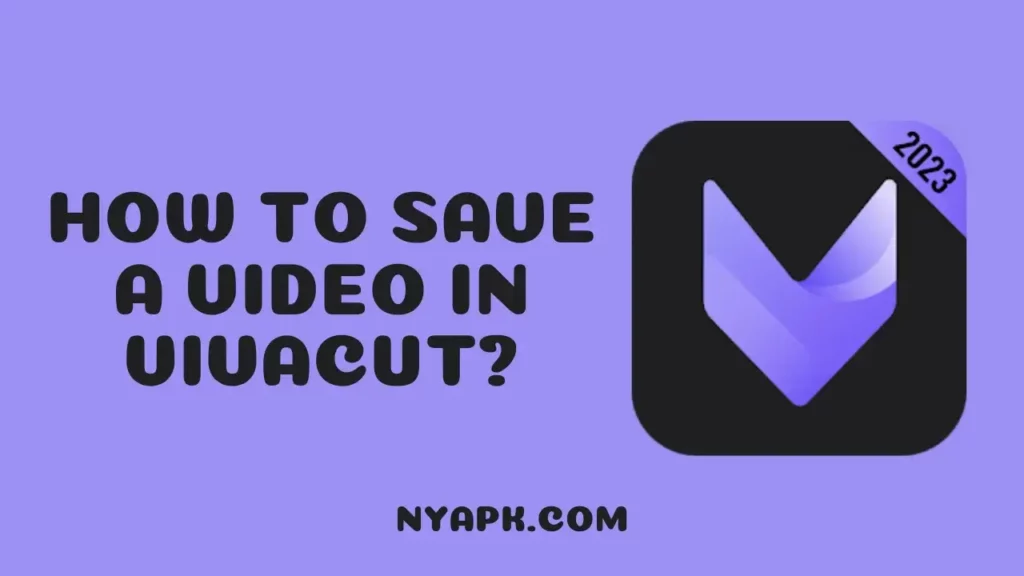
Steps to Save the Video in VivaCut:
Once video editing has been finished, it’s time to save it on your Android phone. Here is the complete procedure that lets you know how to save a video in the Vivacut app.
Select the Video

Firstly, you have to select the desired video clip on the VivaCut app that you want to save. Long press the video and tap the save option.
Read: How To Remove Frames in VivaCut for Android?
Choose the Resolution

VivaCut shows you several export options on your mobile screen. You can freely choose your video`s resolution, format, and quality with the help of this app.
Read: VivaCut vs CapCut
Save to Device

Click the “Save to device” option after the configuration of export settings in your video. The VivaCut app will automatically save your selected video in it.
Read: VivaCut vs KineMaster
Wait for Rendering
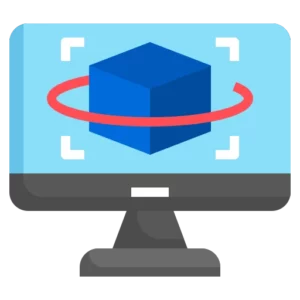
You have to be patient in order to save the video because the rendering procedure may take some time. It depends on the length and complexity of your video, as the lengthy your video is, the more the rendering process will be longer.
Read: VivaCut vs Alight Motion Pro
Give a Name and Save
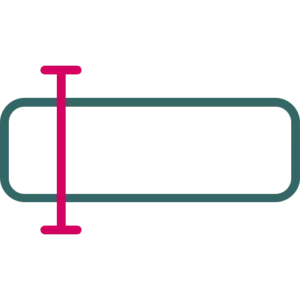
After completing the rendering procedure, give a meaningful name to your video and tap the save button that is given on the screen. By this, you can easily find your video later whenever needed.
Access Your Saved Video
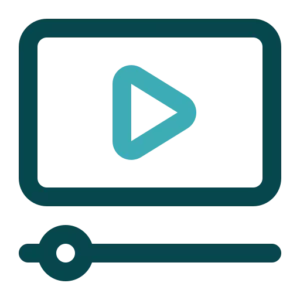
Congratulations! The video has successfully been saved to the VivaCut app. Now you can access your favorite video in your mobile phone`s gallery and share it with your buddies and followers to amaze them with your creations.
Conclusion
To conclude, VivaCut Pro APK is a unique and amazing video editing application that transforms your ordinary videos into professional-looking creations. Saving videos in VivaCut is a very simple and straightforward process, as the above described guide outlines. With the constant use of VivaCut, you can create engaging and captivating videos in no time. So, get started with this editing hub and enjoy a nice video editing journey!
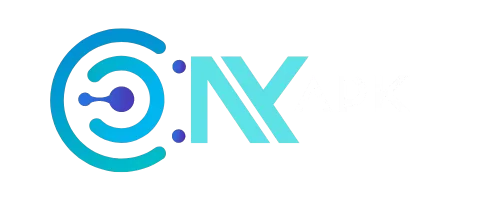
Latest Blog Posts
5 Best Karaoke Apps for Singing Vibers in 2024
How to Download Movies in Hotstar? (Complete Guide)
Most Popular Music Artists of India Till 2024
How To Play 8 Ball Pool? (The Ultimate Guide For You)
How To Earn Gems in Carrom Pool? (Complete Information)
How To Delete Carrom Pool Account? (Step By Step Guide)