How To Remove Frames in VivaCut for Android? (Full Guide)
Vivacut is a powerful and professional video editing application that offers a wide array of advanced features and tools for creating fascinating videos. Using this editing hub, you can easily remove frames from your video clips and make them smoother and seamless. Vivacut is a multi-faceted editing app and is designed to fulfill the editing requirements of photo editors. Whether you want to create stunning videos or share fun memories with your friends, Vivacut is the perfect video editor for you. In this article, we will guide you about removing frames in Vivacut for Android.
Read: How To Use VivaCut for Video Editing?
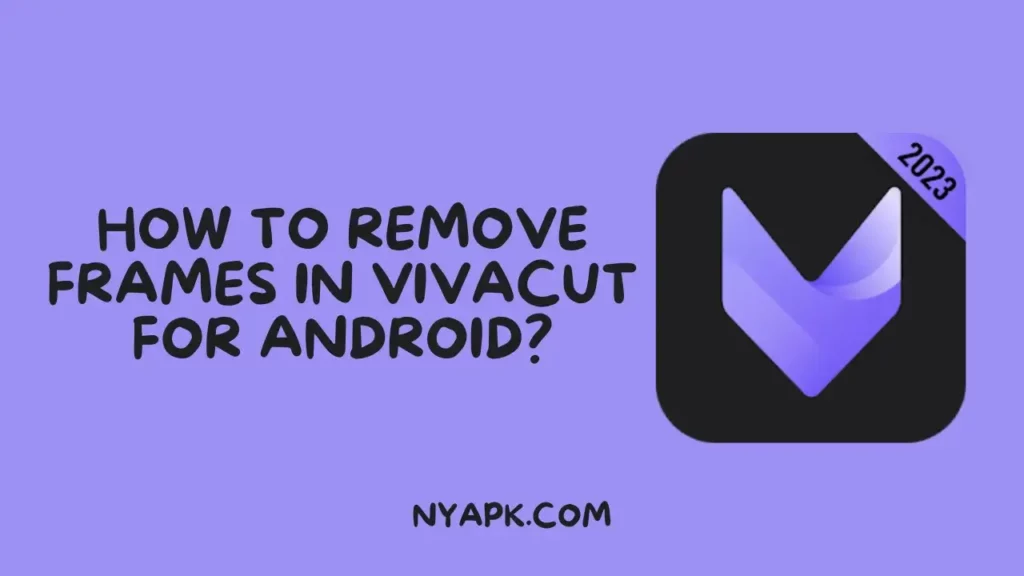
Steps for Removing Frames in Vivacut for Android:
1- Launch the Vivacut

First of all, download and install the Vivacut app on your device from the Google Play Store if you still need to download it. Once it is done tap on it and open the app on your Android.
Read: How To Save a Video in VivaCut?
2- Import Your Videos
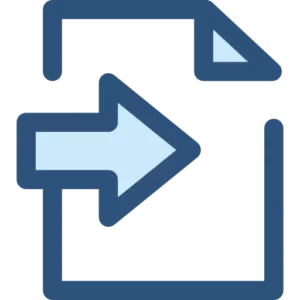
Now tap the “New Project” option to create new editing projects. After that, tap the “import” button to select the video you want to edit. The edited video will be automatically added to your project timeline.
Read: VivaCut vs CapCut
3- Access Video Editing Toolbar

You will find a video editing toolbar at the bottom of the screen where lots of editing tools will be provided. You have to select the “Cut” tool to remove frames from your photos.
Read: VivaCut vs KineMaster
4- Select the Frame to Remove

Tap and drag the timeline indicator, at the portion of your video where you want to remove frames. It will be at the starting point of your selected video.
5- Split Your Video
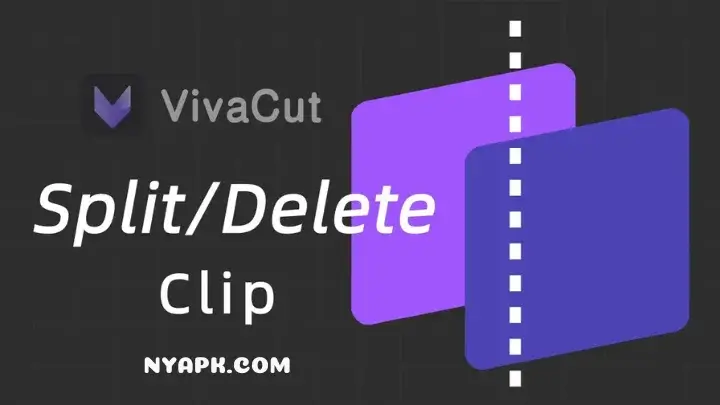
Click the “Cut” button in the toolbar to split your video into two or more parts. Remember to select the part where you want your video split and it will be done in seconds.
6- Remove Unwanted Frames
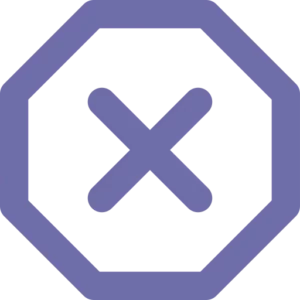
To remove unwanted frames from your videos you have to press the keyframe and press the delete button on your keyboard.
7- Delete Selected Segment
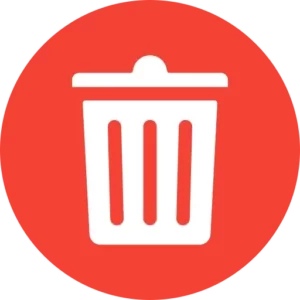
Select the unwanted segment that you want to delete and then press the “Delete” button. It will effectively remove the frame from the video you want.
8- Preview Your Edited Video

To make sure you have removed frames accurately, play the video from the start of the edited section. By this, you can verify that your video is completely smooth and polished.
9- Save Your Edited Video

After editing your video, you can tap the export option to save the changes that you have made in your video. You can choose the resolution of your video and save it on your device with ease.
Conclusion
In this article, we have provided a full guide about removing frames from videos in the Vivacut app. By following the above-mentioned steps you can create smoother and more seamless videos with greater ease. No matter whether you are a professional editor or a beginner, the Vivacut app`s friendly user interface will make your editing smooth and easy. So, give it a try and start creating stunning videos with it. You can also download VivaCut Pro APK/ Vivacut MOD APK with pro unlocked features.
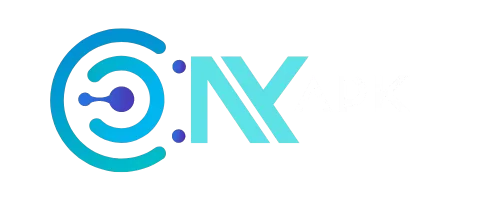
Latest Blog Posts
5 Best Karaoke Apps for Singing Vibers in 2024
How to Download Movies in Hotstar? (Complete Guide)
Most Popular Music Artists of India Till 2024
How To Play 8 Ball Pool? (The Ultimate Guide For You)
How To Earn Gems in Carrom Pool? (Complete Information)
How To Delete Carrom Pool Account? (Step By Step Guide)